TV Uterus with Migrating IUD Sagittal
TV Uterus with Migrating IUD Sagittal
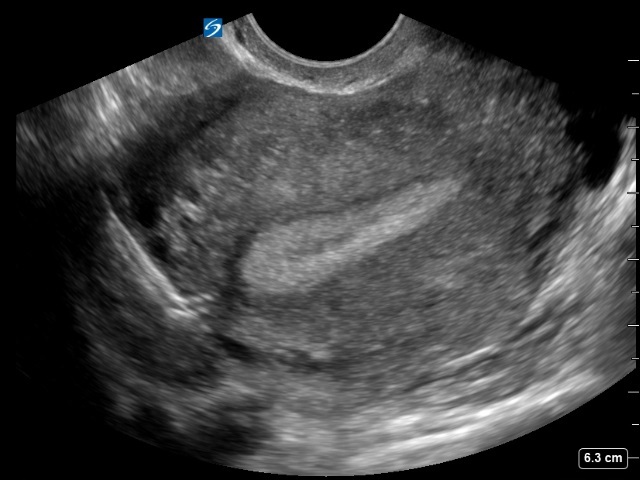
/sites/default/files/TV_Uterus_with_Migrating_IUD_Sagittal.jpg
TV Uterus with Migrating IUD Sagittal
Clinical Specialties
Publication Date
Media Library Type
Media Library Tag

