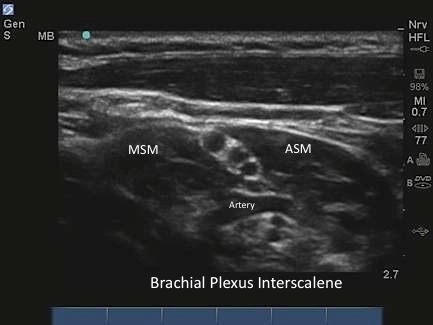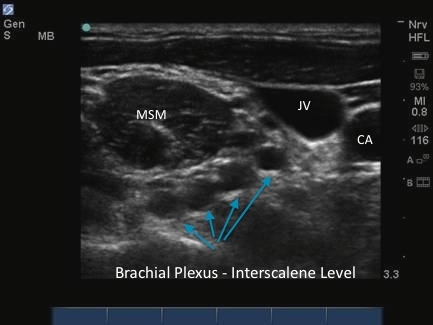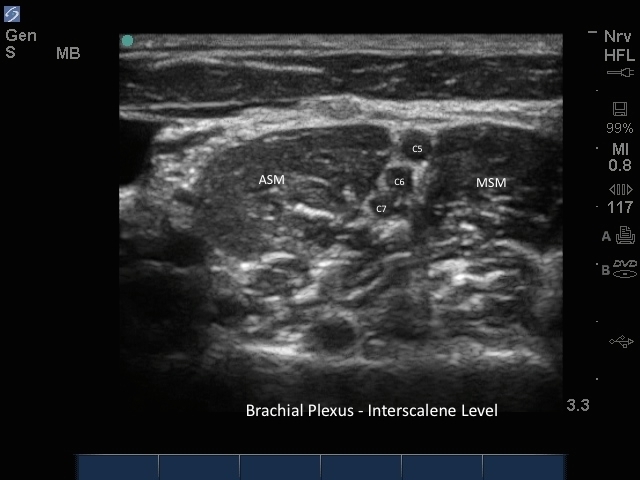M-Turbo: Popliteal Nerve Block with Needle
M-Turbo: Popliteal Nerve Block with Needle
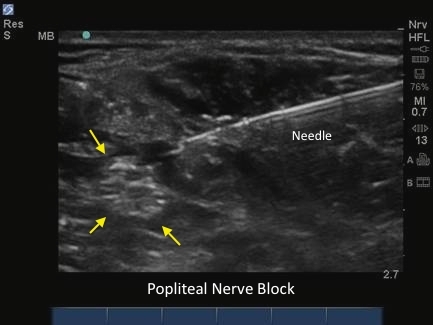
/sites/default/files/201410_Image_M-Turbo_Popliteal_Nerve_Block_with-Needle.jpg
M-Turbo: Popliteal nerve block with Needle.
Clinical Specialties
Media Library Type
Media Library Tag
Body
M-Turbo: Popliteal nerve block with Needle.