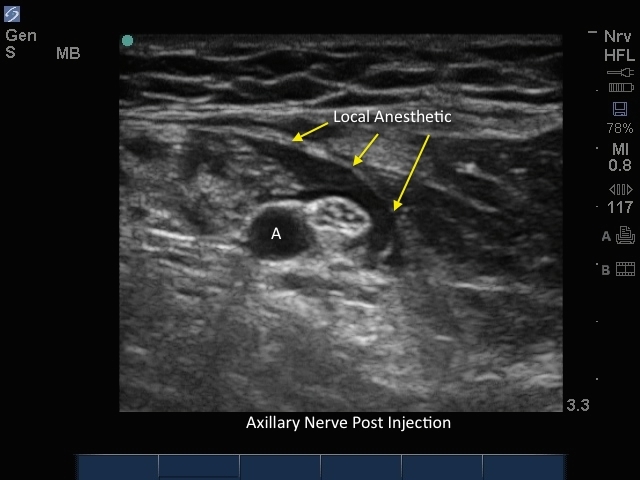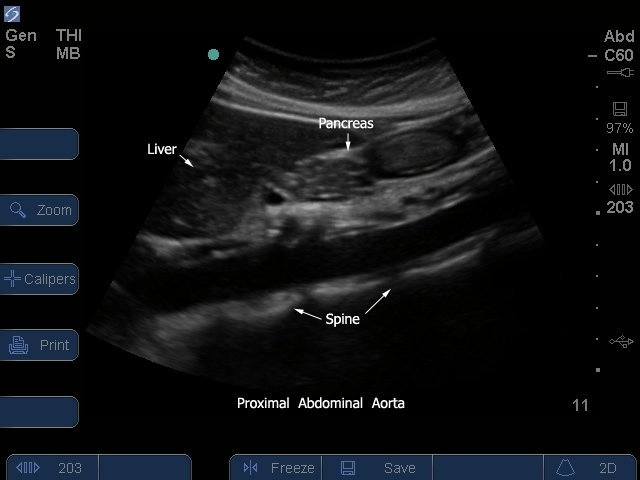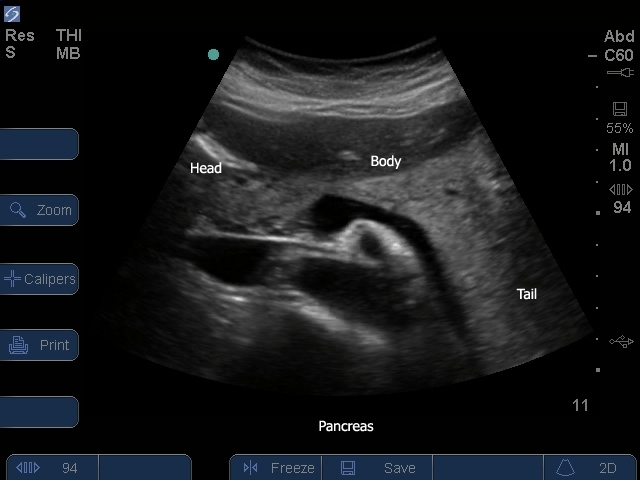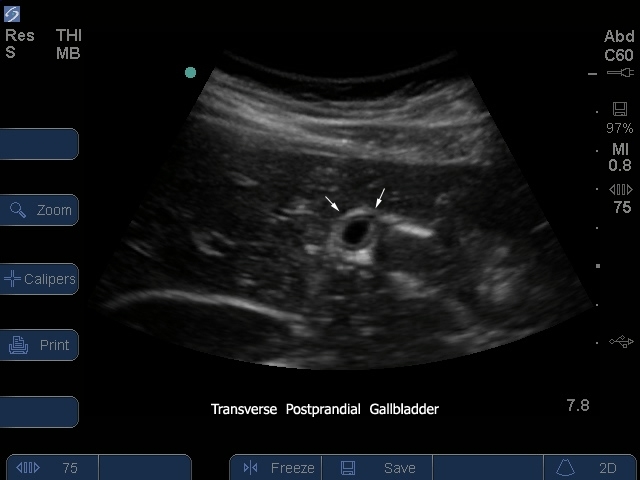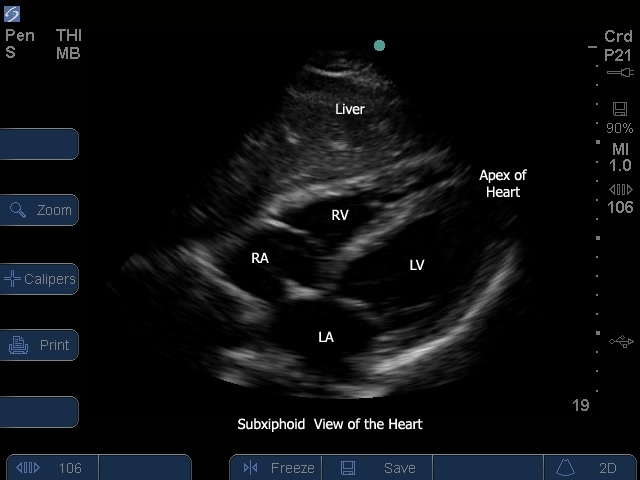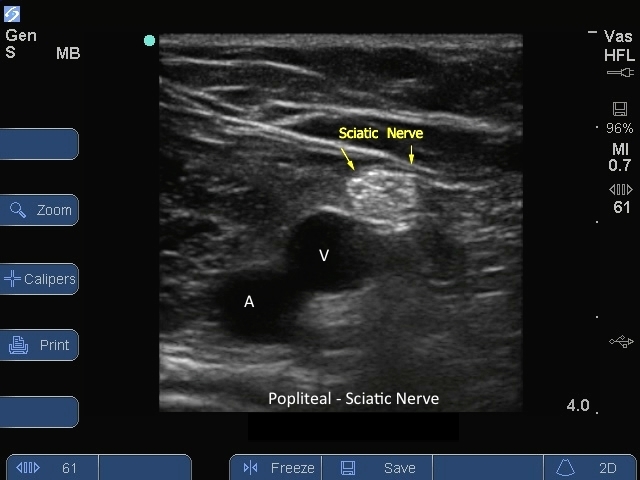S-System: Musculocutaneous Nerve
S-System: Musculocutaneous Nerve
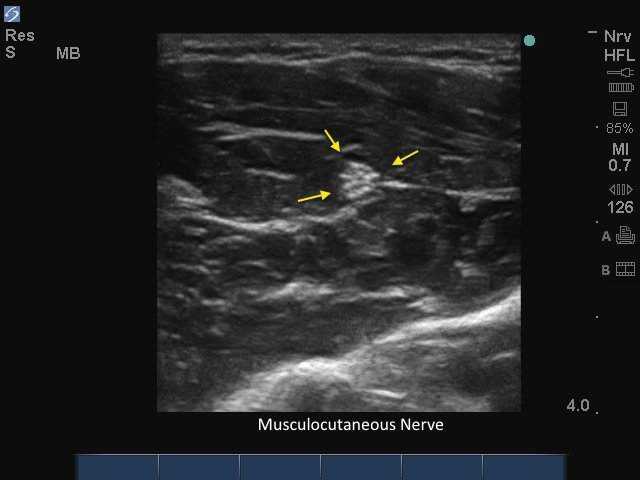
/sites/default/files/201410_IMage_S-System_Musculocutaneous_Nerve.jpg
S-System: Musculocutaneous Nerve.
Clinical Specialties
Media Library Type